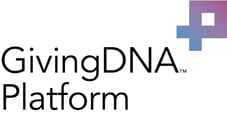Insights into your constituent base and giving opportunities come from analyzing donor giving behavior and trends. GivingDNA lets you filter your data so you can receive valuable insights quickly and start taking action.
When you are logged into your GivingDNA account, hover over the Dashboards box on the top of the screen and select the "Dashboard" you wish to view: Constituent, Giving, Major Giving or Benchmarking.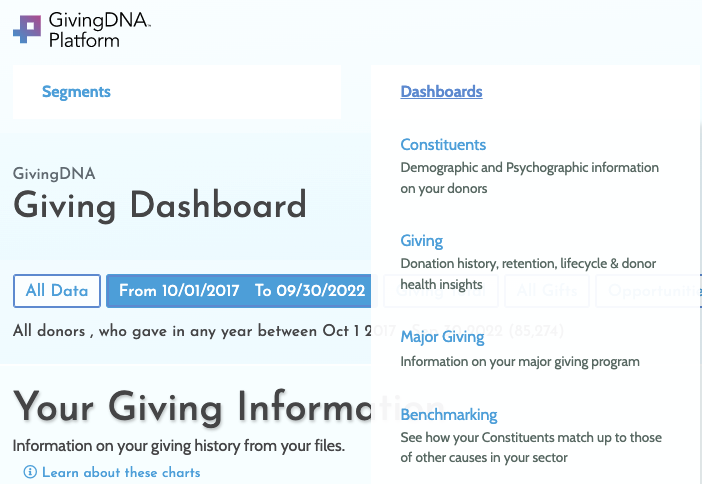
Once you are ready to filter, decide which criteria you would like to filter by, below are a few examples:
- Dates: You can filter by a timeframe or a specific date range. (*Note we can only filter based on the history you have uploaded.)
- Giving Total: how much a constituent gave, in total vs individual gift
- All Gifts or first gift, last gift, largest gift
- Opportunities:
-
- Donors with a High Risk of Lapsing
- Donors likely to upgrade
- Lapsed Donors - 12 to 18 months
-
- Advanced
Once you create a filter or set of filters you find valuable, simply click the green "save button" and it will save this view as a segment. You can find all of your saved segments under Insights and then "Segments List". Once the segment has completed processing you can download the list. From the Segments List page, find the action drop down box, and click download. When the file is ready for download you will receive an email.
Have questions or need help with your files or getting started on GivingDNA? Search this knowledge base anytime where you can use our self-help documents, chat with a Customer Success team member, or email us anytime at support@givingDNA.com.