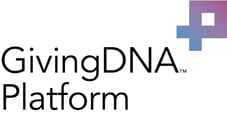Uploading your donor and constituent information through a .csv file is simple in GivingDNA.
Once you have entered your Cause Settings into your GivingDNA Account, you are ready to start uploading your data and taking advantage of the powerful dashboards provided by the platform. Uploading your constituent and giving files into GivingDNA is very simple, just follow these steps:
1. Click the "Upload Giving File" or "Upload Constituent File" buttons, depending on which information you are uploading.

2. When prompeted, choose a .csv file from your computer to upload.
3. Give a name for the file you are uploading into your GivingDNA account.

4. Next, you will map the fields you are uploading. (We also use smart mapping to help do this for you!)

5. Lastly, you can tags or additional filter properties for advanced filtering. What does this mean? Oh, we are so glad you asked!
Filter properties are additional columns in your file. If you want you can add an additional column such as "Giving type" and then we will automatically upload that too so you can segment based on your giving type.
Tags allow you to mark an entire file with a custom filter that you can use. For example, if the whole file you upload is event participants, you could tag it "Event Participants". Then when you go to filter you will see a 'Custom' button that allows you to see only the 'Event Participants'.

6. A file upload processing box will appear at the top of your browser as your file is processed by GivingDNA. This can take a few minutes depending on how large your file is. A small message will appear in the bottom right of your GivingDNA screen when your file is done processing.
7. Once your data has been uploaded, your data will be visible in your dashboard charts.